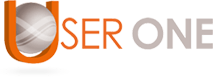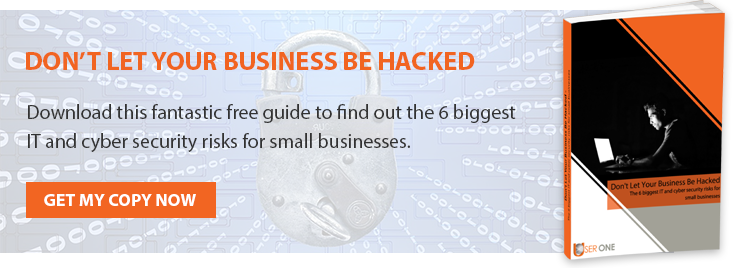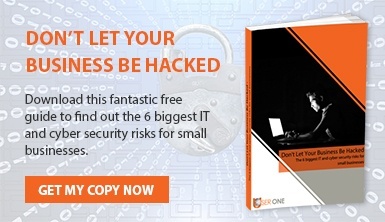IT is at the core of most business operations today, so having computers that run efficiently is of paramount importance. It is in your best interest that your PCs are performing at optimal level. Nothing frustrates us quite like a slow office computer that seems half-asleep – and clicking the mouse faster won’t make your PC magically wake up! Read on to discover some of the things you can do to speed up your Windows computer.
1. Run Disk Clean-up
Any time you use your PC, a collection of random files builds up. Anything you’ve downloaded, installed, or even used gets added into the log of activity that your computers keeps. Simply click on the start button and search for ‘Disk Clean-up’ to get started. Temporary files, offline webpages and downloads can all contribute to a slowed system, but disk clean-up can wipe them all away again, leaving you with a PC that runs smoother, making it easier for you to get on with that all-important game of Tetris.
2. Uninstall Unused Programs
Back in 2013, you might have installed Skype for a quick chat with a business partner overseas. One time, you downloaded that program that promised to keep your computer clean (and it didn’t). Or you may not have realised that some new PCs come with unneeded software that was never removed. Either way, these unused programs use up a lot of your computer’s resources and can slow it down. Simply right-click on the Start button and select Apps and Features. This will display every program that is installed on your computer. Click on the program you want to remove and select ‘Uninstall’. Once you’re done, watch your computer speed up like a racecar on Top Gear.
3. Disable Programs That Run On Startup
If you have too many programs running in the background, this could be a big contributor to a sluggish system. To combat this, pull up that list of every single program that automatically launches when you turn your PC on, and disable the ones you don’t want. Press Ctrl-Alt-Delete to launch Task Manager. Click on ‘More Details’, and then ‘Start Up’. This tab shows you any and all programs that begin running on system start-up and gives you the option to disable them from starting up unless you launch them yourself. No, Skype, we didn’t ask for your help today. Go back to sleep.
4. Change Your Power Settings
Last but not least, another way to speed up your Windows computer is to change your power settings. You will be slowing down your PC if you are using the Power Saver plan. Some power settings will lower the screen brightness of your monitor, allowing more energy to go into the overall performance. This plan saves energy by reducing the performance of your PC. You can, therefore, see an instant boost in performance if you switch to Balanced or High performance.
So, there you have it: 4 ways to speed up your Windows computer. Other options include changing the size of the virtual memory, adding more memory or disabling animations, shadows, and visual effects.
Ways to not speed up your PC include: feeding ProPlus into the USB socket, picking the monitor up and shaking it, and giving it an impassioned motivational speech.