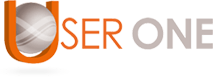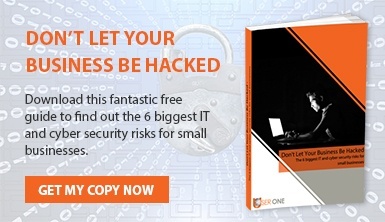While often overlooked, password security is an essential element of operating safely in the modern workplace. With the recent Verizon data breach report revealing that an astonishing 81% of intrusions took advantage of poor password control, how can you keep your information and sensitive data safe in a digital world that experiences more and more cyber-attacks every single day?
Here are our 4 top tips for creating strong passwords and keeping your accounts secure:

1. Avoid Common Pitfalls
First and foremost, if you're choosing your own password do not fall for the big three mistakes – involving nicknames, pet names, or choosing phrases related to information that could be gleaned from a quick glance over your Facebook profile. Always aim to make your passwords alphanumeric and include symbols and spaces where possible. If your best friend couldn’t guess your password, you’re on the right track.
2. Beware Of Social Engineering
While digital security is important, always remember that soft intrusions are often more successful than physical intrusions when it comes to violating cyber-security. Never write down your password or announce it verbally to any individuals around you. While your workstation or devices may be secure, there is no accounting for others around you who may be working on platforms or equipment that is compromised. Treat any and all passwords as more valuable than your pin code and always exercise the highest caution when callers or visitors ask you to validate elements of it.
3. Use A Password Generator
If you want to choose the nuclear option, there are a number of reliable password generator tools that allow you to generate security codes of a chosen length that include symbols, numbers, and lower- and upper-case letters. These will often give an option to save them to your device rather than sending them through the internet, helping to keep your information additionally secure. Adding two-step verification to your device or account, where possible, can also help prevent intrusion if your new password is stolen.
4. Use A Password Manager
Never save your passwords to your browser. Platforms such as Google Chrome allow you to store your security codes to the system – meaning that if one account is compromised, there is a strong likelihood your other accounts will be too. Saving passwords to software such as LastPass allows you to generate very strong passwords and then keep those passwords safe and secure. The software will remember your password if you allow it to do so and will then auto-complete any form you fill in that requires that password – so you don't need to memorise it. Passwords saved on LastPass - which acts like a password “bank” - can be neatly categorised for convenience, and any update you need to make to your password will be generated quickly and effectively – which should be done regularly.
If your security is a concern, you can get in touch with our team directly to request a free IT network risk assessment. Available with no risk or obligation, our team will be more than happy to review your setup and confirm how best to proceed.